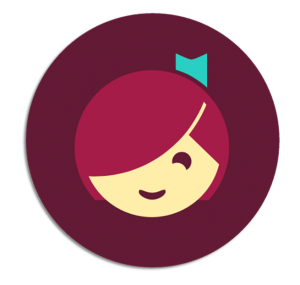eBooks, Audiobooks, and Digital Magazines
How to Use the Digital Catalog
Click the buttons below for more information, or see our FAQ section at the bottom of this page.
Using the Libby App
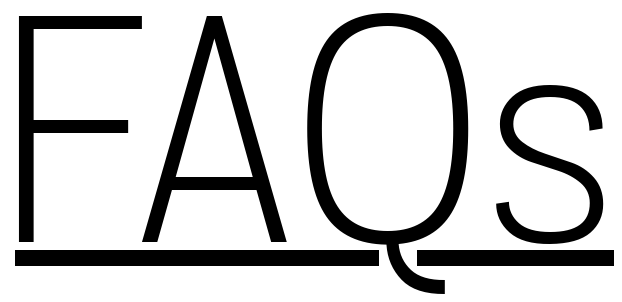
Where can I see all my checked out items?
From mvls.overdrive.com, click the “My Account” menu in the upper right corner, and then click “Loans” on the drop-down menu. From the Libby app, select “Shelf” in the bottom right corner of the screen.
How do I return eBooks? Can I renew them?
eBooks and other digital items are returned automatically, so you never need to worry about being late. Digital items can be renewed by navigating to your “Loans” page using the “My Account” menu, and selecting the renew button. This option appears three days before an item is due. Please note that if other patrons have placed hold requests on an item you will not be able to renew it, but you can select the “Request Again” option to place a hold and borrow the item again when it is avialable.
Can I read eBooks on my Kindle?
Yes! If an item you have checked out is available on Kindle, you can click the “Read Now With Kindle” button to be directed to Amazon. To see if an item is available on Kindle before checking it out, click on its cover to go to the item page, and look for “Kindle Book” under the “Formats” section in the upper right corner.
How do I download items in Libby?
By default, Libby will automatically download all borrowed items as long as you are connected to Wi-Fi, so you can still access them even if you lose the connection later. To change this setting, press “Shelf” in the bottom right corner of Libby, and then select “Actions.”
Can I change the size of the text in Libby?
Yes! To change the font size, tap the center of your screen while you have a book open, select the three-bar menu in the upper right corner, and then select “Reading Settings.”
Can I sign up for a library card online?
Yes! Click here to sign up for a temporary card number via the library catalog, which will give you instant access to digital library materials. To complete your registration and gain full access to the collection, simply stop by the library desk. You will need a photo ID and proof of address to finalize your account.
I’m having trouble logging in or borrowing items with my account.
Please contact the library at 518-993-4646 for assistance.